

Is there something that you see in Kanopy that is not available to watch? Contact the library to inquire about getting access to it!
Through a generous grant from the Whipple Foundation Fund the Umpqua Community College library is able to bring our faculty, staff, and students access to Kanopy.
Kanopy is a digital, streaming service which offers access to thousands of documentaries and films on topics that are of interest to our community, and support our curriculum.
All resources provided within Kanopy's platform are available for streaming in the classroom at no extra cost. Additionally, these items can be easily embedded into any Canvas course shell, are closed-captioned, provide APA & MLA citations, and are presented advertisement free.
There are a number of titles on this platform that can be streamed outside of the classroom at campus events at no additional cost. For more information on how to access these, see the Public Performance Rights tab.
If you're interested in having your Kanopy content embedded into its own page, follow these simple instructions.

Step 1: Log in to Kanopy & Search for the video you wish to use
Step 2: Click the “Share” link button and copy the URL that pops up

Step 3: Add an item to your module, select the "External Tool" option.

Step 4: Paste the URL, give your page a name, hit "Add item"
If you're interested in having your Kanopy content embedded into its own page, follow these simple instructions.

Step 1: Log in to Kanopy & Search for the video you wish to use
Step 2: Click the “Share” link button, then select the "Embed" option and copy the embed code that pops up

Step 3: Open the page you wish to add the video to and click "Edit"
Step 4: click the spot on the page you want to put the video and click the "Insert" tab, next select the "Embed" option
Step 5: Paste the embed code that you copied from Kanopy and press "Submit"
Films with public performance rights (PPR) can be used for extracurricular events, like film clubs or social events.
You can find these films on the Kanopy website by applying the "Public Performance" filter to search results. Scroll to the bottom of the filters and toggle "Public performance rights available" on. Note that this toggle will not appear if the search results contain no films with PPR.
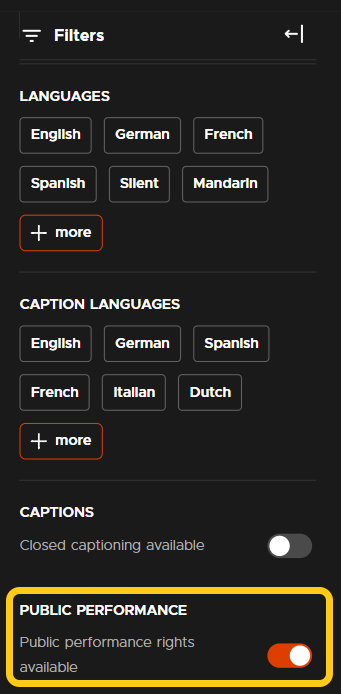
![]()
Films with public performance rights have a "PPR" icon next to the running time on the details page.
Umpqua Community College Library, 1140 Umpqua College Rd., Roseburg, OR 97470, 541-440-4640
Except where otherwise noted, content in these research guides is licensed under a Creative Commons Attribution 4.0 International License.